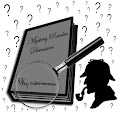I recently learned of another bonus with my NOOK.
I work in Garland, TX so I am able to be a patron of Nicholson Memorial Library. (Saying I'm a patron is just another way of saying I have a library card.) They have ebooks that can be checked out on your computer as well as other devices. Guess what? The NOOK is another one of those devices that can be used to read those ebooks.
In General, these are the steps needed to "check out" the book on your NOOK (least this is my experience with an Adobe EPUB book).
1 - From the library of downloadable ebooks, check out / download a book in Adobe EPUB format. NOTE: Here are the general requirements: Must have a library card and a PIN to download the book. Must also have Adobe Digital Editions downloaded.
2 - After downloading the ebook to your pc (and remembering where you downloaded it), open Adobe Digital Editions. Click on the Library "menu" and select "Add Item to Library". (In my case, it opened Explorer and I found and selected the file I downloaded.) This added the ebook to my Adobe Digital Editions Library.
NOW comes the "fun part".
3 - If not connected, connect the NOOK to the PC. When it gets connected it shows up as a bookshelf on Adobe digital Editions "by magic". (Yes there are some things you have to do for the magic to work. It starts when you "register" Adobe Digital Editions. You want to be sure to register it with the same name you used to register your NOOK. If I remember correct, part of the process is also selecting "Authorize Computer" from the Library "menu".)
4 - The next part is simple as "dragging" and "dropping" the ebook from the "gallery" to your NOOK bookshelf - and it loads the ebook to your NOOK.
5 - Once done, I closed Adobe Digital Editions to "terminate" the connection from the software and my NOOK. Then I made sure I did a "safe removal" of the NOOK / USB device from my PC before I disconnected it from the computer.
SUCCESS!!! The book was added to "My Documents" on my NOOK!!!!
Woo Hoo!!!!